This effect is impossibe to recreate with the use of a digital camera and must go through some editing software to be created. Programs like Photoshop already have a solarize filter (Filter > Stylize > Solarise) But to put it lightly, this function for the better part lacks in what a realistic version of the image would look like. Take it for yourself in this example shown here:
As you can see from this split screen effect i've created, the solarize function that photoshop has built in is quite rubbish, and that's trying to be nice about it.
So this post is dedicated to telling you how to solarize images properly and create something nice looking compared to the example seen on the left.
First things first, items behind white backgrounds work a lot better for this but anything is fine. Now that's out of the way, make your image black and white, an easy way to do this is head to Layer > New adjustment Layer > Black & White.
Here I have created another comparison image to show the difference between my image and then the image being turned black and white.
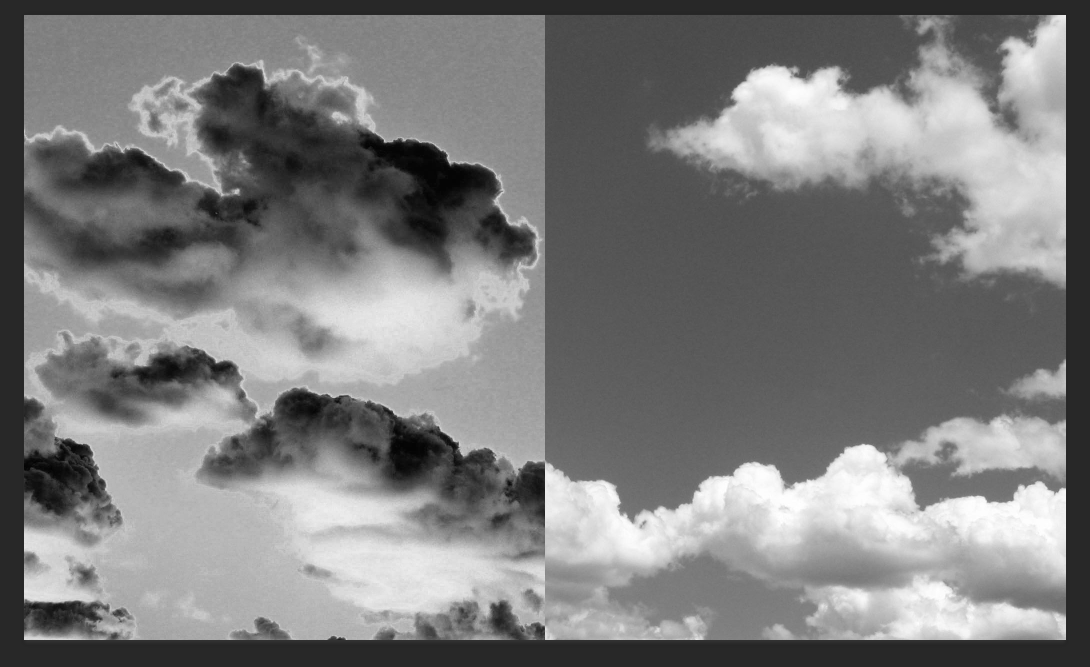
Open Curves (CMD+M/CTRL+M) and click on the pen tool inside the interface to allow us to create our own line. Hold shift as you do this and click once on these values:
- Output - 0 Input - 0
- Output - 255 Input - 127
- Output - 0 Input - 255
Now our image has been basically solarized but there's no reason to stop there, if you wish to do so though, that's up to you.
Here is my final image from using curves but i will show you what else i'd do to it to make it look a bit more cooler.
I want to add more curves onto this to bring out the darkness a bit more. You can also do this by opening up curves again (CMD+M/CTRL+M) and then also dragging and creating a slope downwards to your liking.
 |
| Finished solarised image |



No comments:
Post a Comment